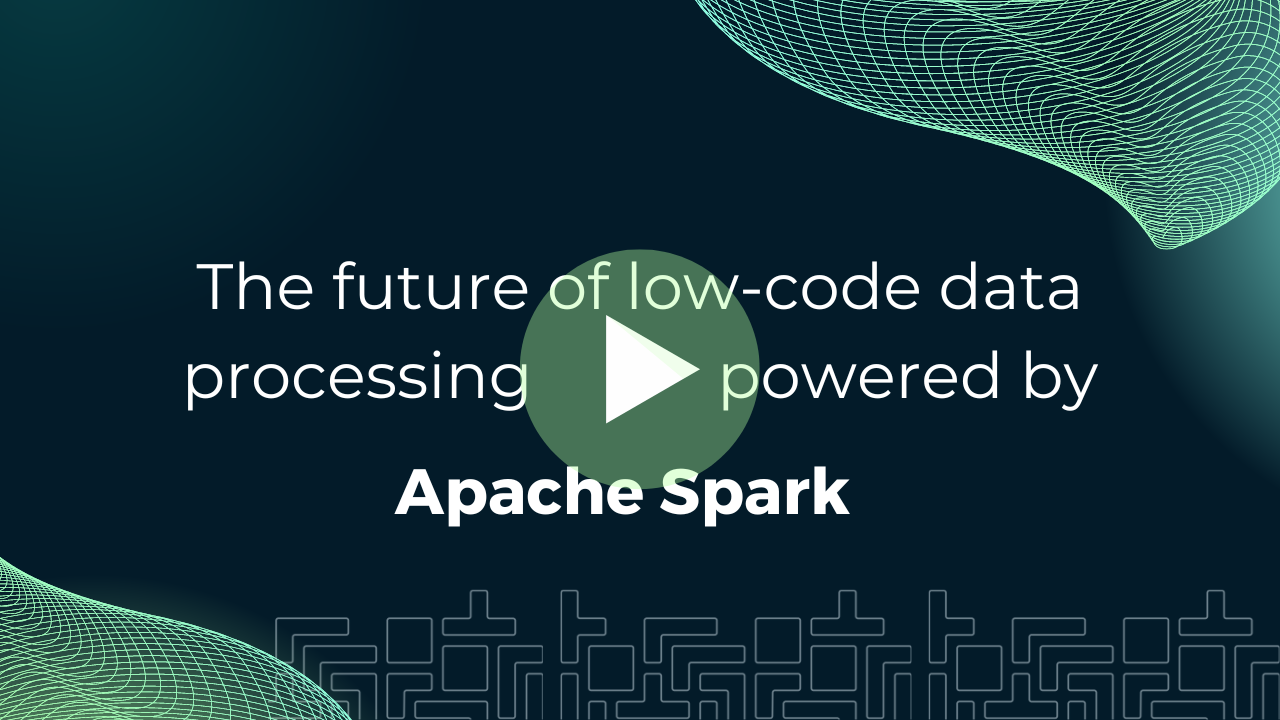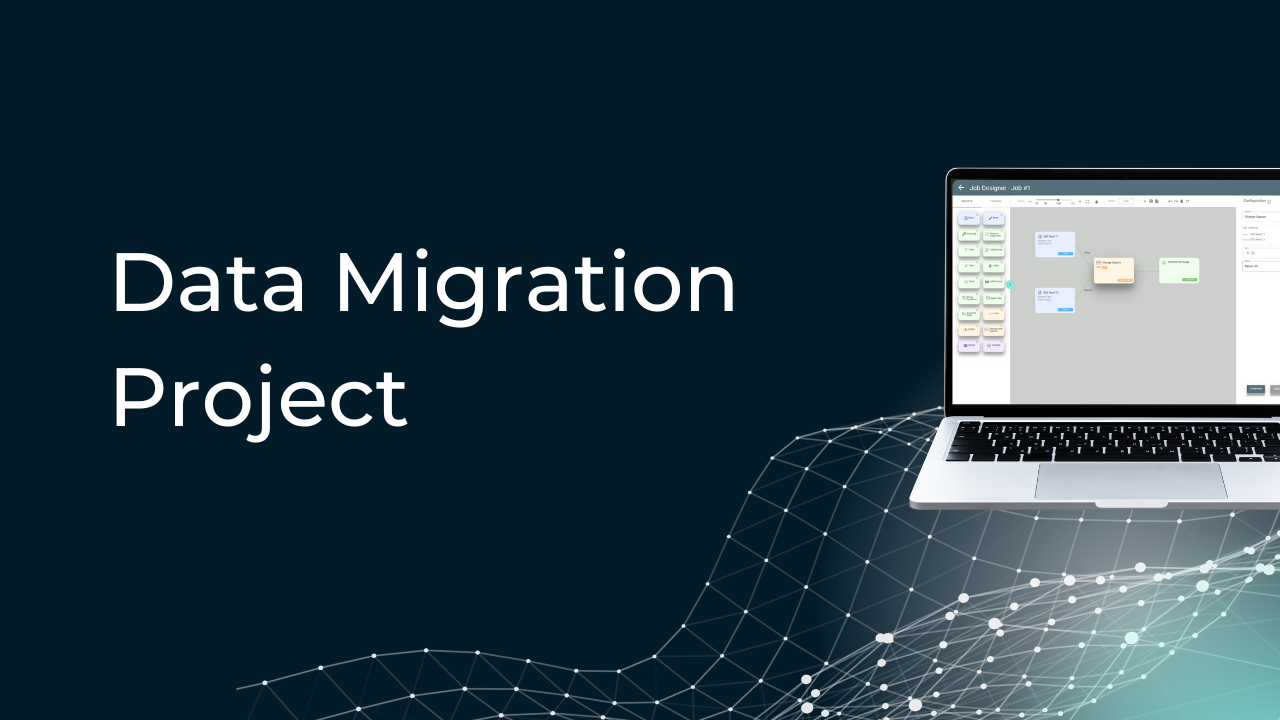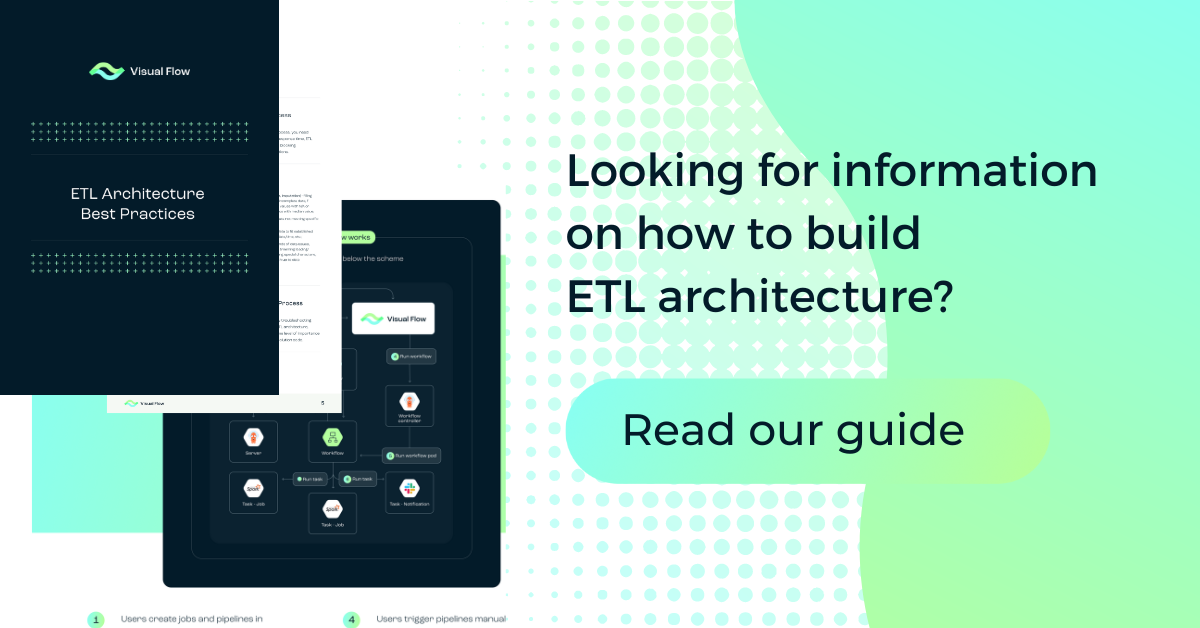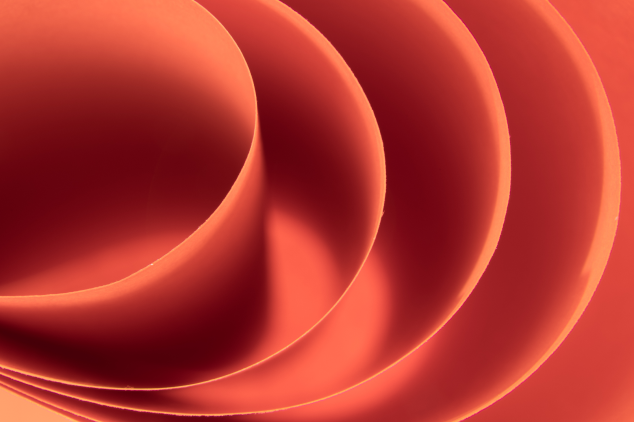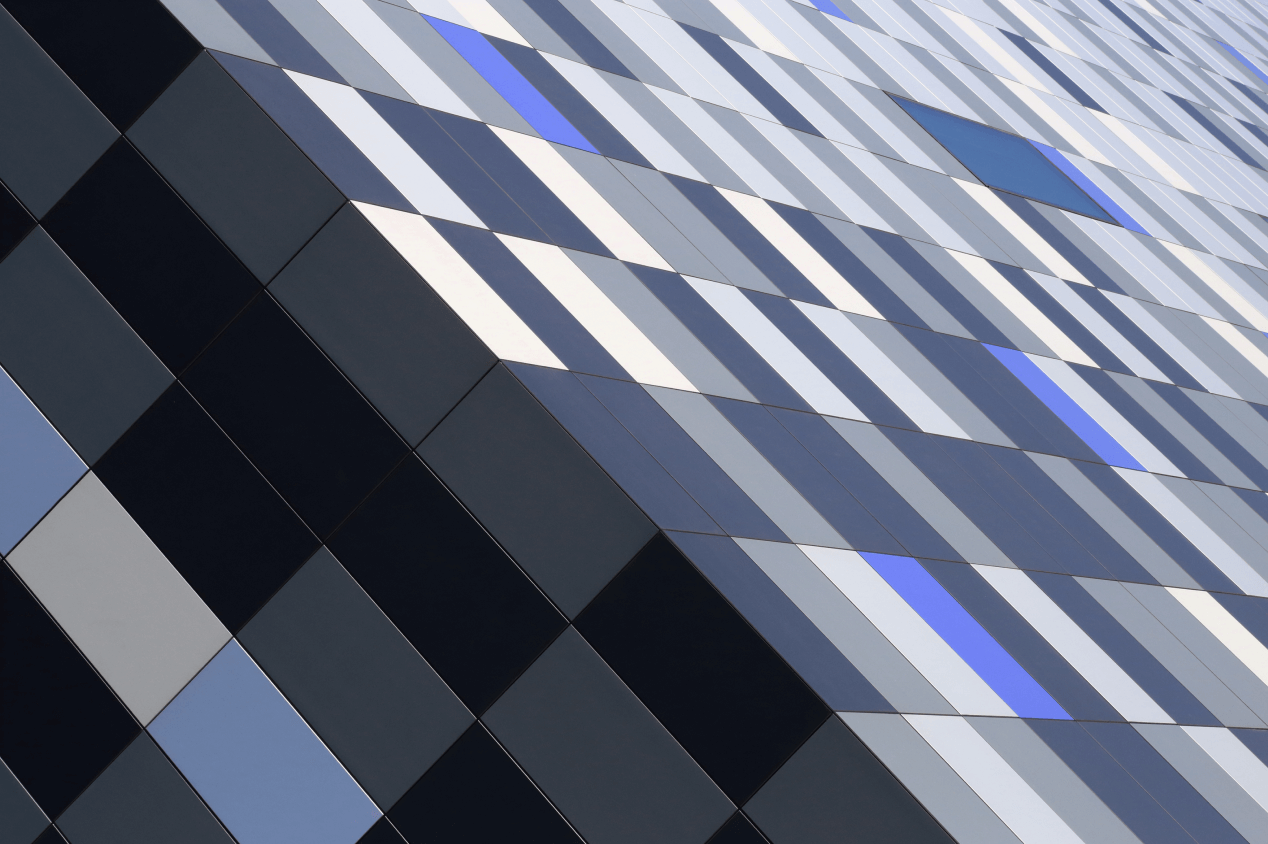Table of Content:
In order to allow Visual Flow to send Slack notifications from a pipeline, Visual Flow needs to be added as a bot user to your Slack Workspace.
Below are the steps for adding a bot user to your Slack Workspace.
1/ Open the following link.
2/ In the 'Create an app' window select 'From scratch'.
3/ In the ‘Name app & choose workspace’ window, populate the ‘App name’ field (for example with ‘Visual Flow’) and in the ‘Pick a workspace to develop your app in’ field select your workspace. Then click the ‘Create App’ button.
4/ Choose the OAuth & Permissions tab on the left sidebar.
5/ Below the Bot Token Scopes click on ‘Add an OAuth Scope’ and select the following scopes:
users:read (View people in a workspace)
users:read.email (View email addresses of people in a workspace)
chat:write (Send messages as Visual flow)
chat:write.public (Send messages to channels Visual flow isn't a member of)
channels:read (View basic information about public channels in a workspace)
groups:read (View basic information about private channels that Visual flow has been added to)
im:read (View basic information about direct messages that Visual flow has been added to)
mpim:read (View basic information about group direct messages that Visual flow has been added to)6/ Above in the ‘OAuth Tokens for Your Workspace’ section click on ‘Install to Workspace’ then click the ‘Allow’ button.
7/ Copy the generated ‘Bot User OAuth Token’ and paste it to the SLACK_API_TOKEN variable in values.yaml in the downloaded repository.
8/ Return to the installation guide from which you were redirected to this doc and continue installing.
More information about ‘Add a bot user’ can be found here.