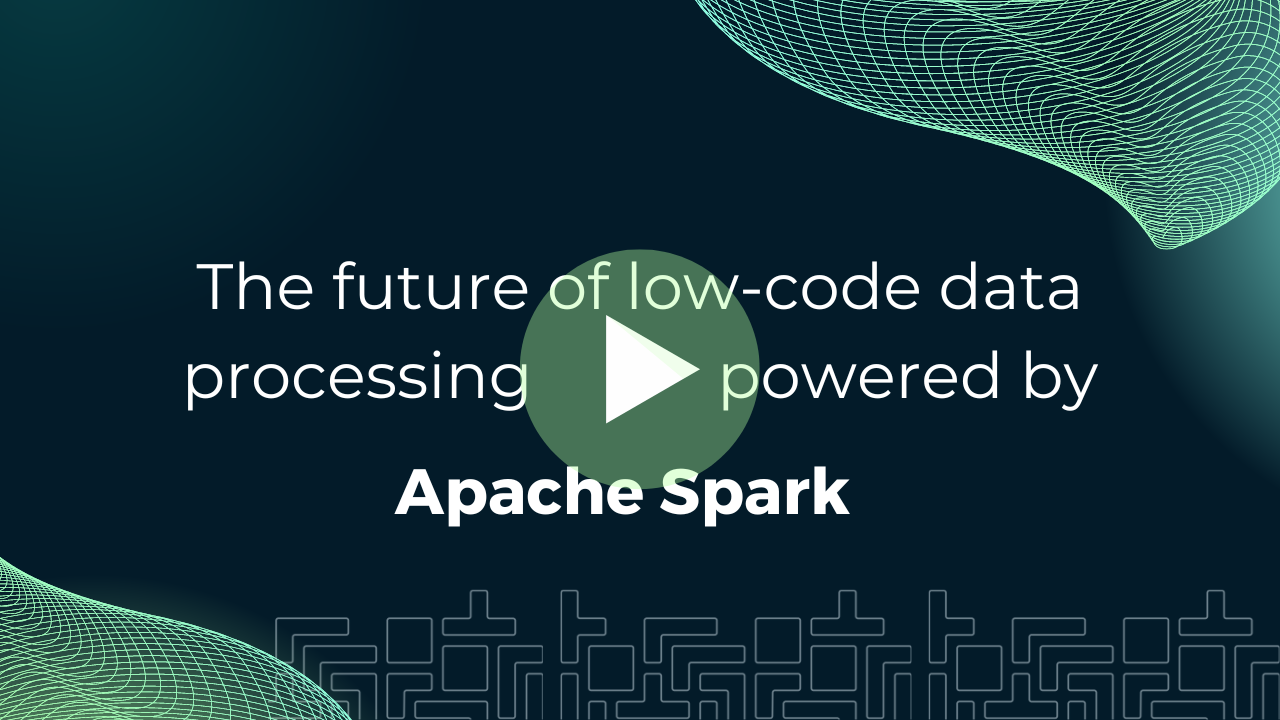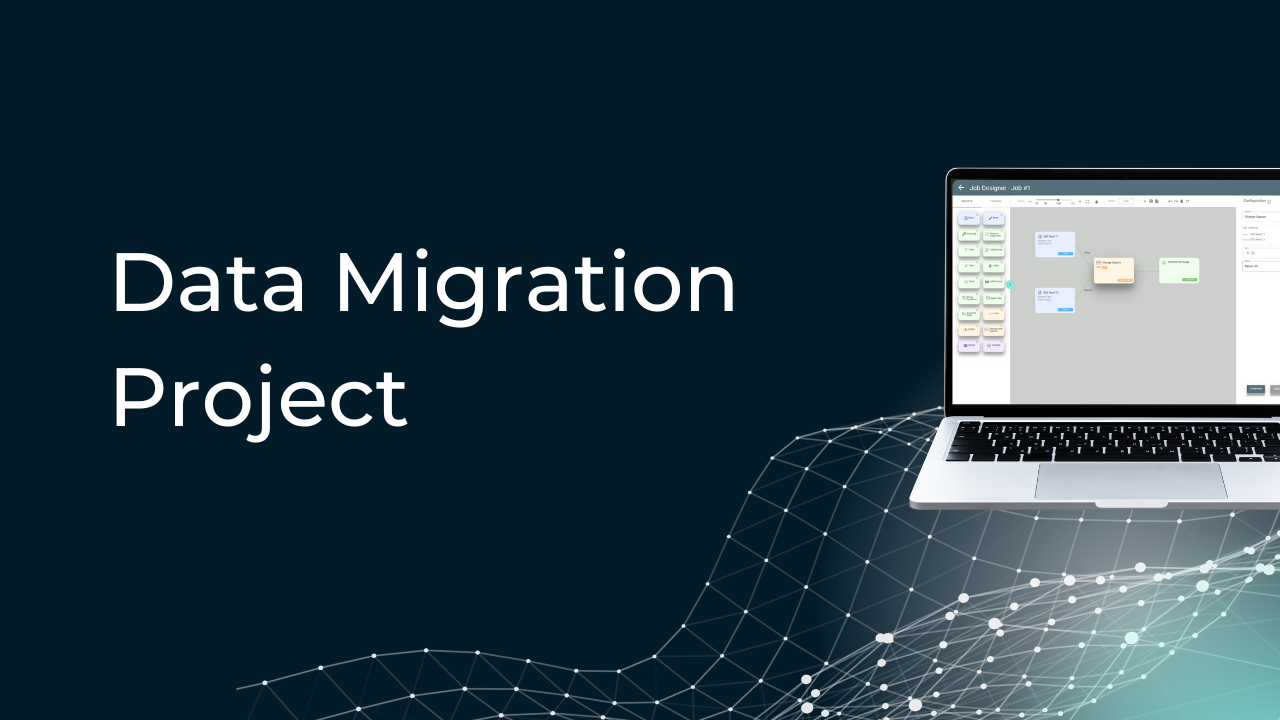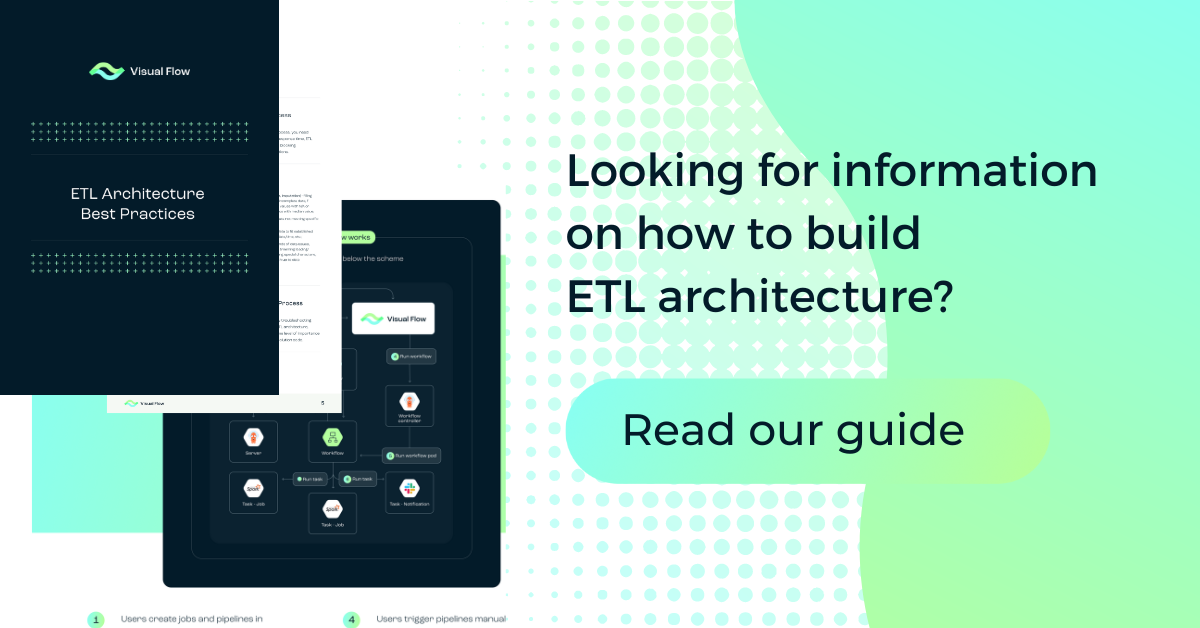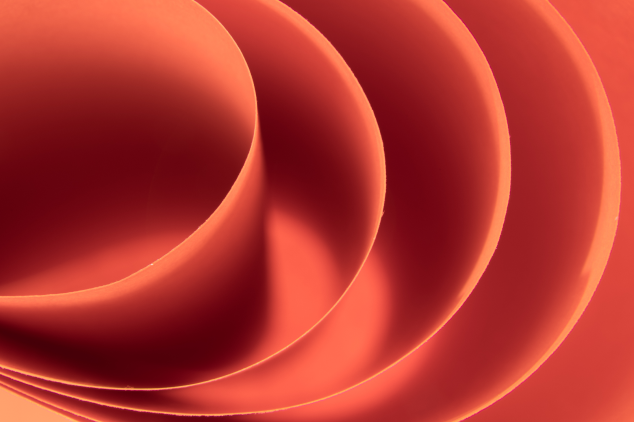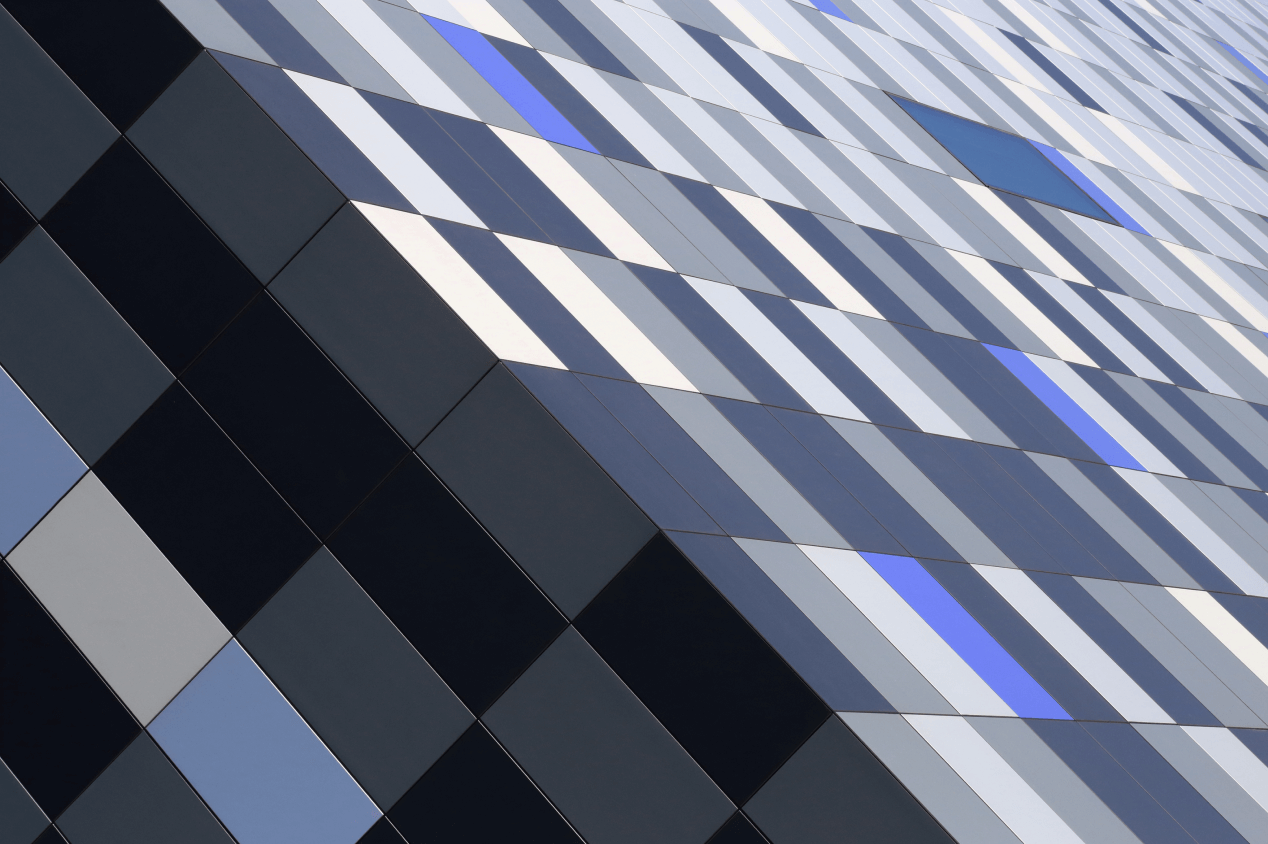Table of Content:
Prerequisites
IMPORTANT: This installation requires access to our private Artifact Registry.
Please contact us to get access: info@visual-flow.com
To install Visual Flow on AKS you should have the following software on your local\master machine already installed:
IMPORTANT: all the actions are recommended to be performed from the Microsoft account with owner privileges.
If you have just installed the Azure CLI, then you need to log in using following command:
az loginAnd create a Resource Group (if you do not have any) with the location that suits you best:
az group create --name MyResourceGroup --location centralusCreate AKS cluster
IMPORTANT: if you are new to AKS, please read about AKS cluster: cluster types, config params and pricing.
Visual Flow should be installed on AKS cluster. You can create AKS cluster using following commands:
export RESOURCE_GROUP=MyResourceGroup
export CLUSTER_NAME=visual-flow
export LOCATION=centralus
export NUM_NODES=2
export NUM_ZONES=1
az aks create --resource-group $MyResourceGroup --name $CLUSTER_NAME --node-count $NUM_NODES --location $LOCATION --zones $NUM_ZONES --generate-ssh-keys
# check access
az aks get-credentials --resource-group $RESOURCE_GROUP --name $CLUSTER_NAME
kubectl get pods --all-namespacesFor additional info check the guide.
Connect to existing AKS cluster from local machine
If you have AKS cluster, you can connect to it using the following command:
az aks get-credentials --resource-group <YOUR_RESOURCE_GROUP> --name <YOUR_CLUSTER_NAME>Install Visual Flow
1. Clone (or download) the azure branch from Visual-Flow-deploy repository on your local computer using following command:
git clone -b azure https://github.com/ibagroup-eu/Visual-Flow-deploy.git Visual-Flow-azure-deploy2. Go to the directory “visual-flow” of the downloaded “Visual-Flow-Deploy” repository with the following command:
cd Visual-Flow-azure-deploy/charts/visual-flow3. (Optional) Configure Slack notifications (replace YOUR_SLACK_TOKEN) in values-az.yaml using the guide.
4. Set superusers in values-az.yaml.
New Visual Flow users will have no access in the app. The superusers(admins) need to be configured to manage user access. Specify the superusers real GitHub nicknames in values-az.yaml in the yaml list format:
superusers:
- your-github-nickname
# - another-superuser-nickname5. (Optional) If you want, you can install kube-metrics then update values-az.yaml file according to the example below.
5.1 Check if the kube-metrics installed using the following command:
kubectl top podsOutput if the kube-metrics isn’t installed:
error: Metrics API not available
If the kube-metrics is already installed then go to step 6.
5.2 Edit values-az.yaml file according to the example below:
...
kube-metrics:
install: true6. If you have installed Argo workflows then update values.yaml file according to the example below.
6.1 Check that the Argo workflows installed using the following command:
kubectl get workflowOutput if the Argo workflows isn’t installed:
error: the server doesn’t have a resource type “workflow”
If the Argo workflows isn’t installed then go to step 7.
6.2 Edit values-az.yaml file according to the example below:
...
argo:
install: false
vf-app:
backend:
configFile:
argoServerUrl: <Argo-Server-URL>7. Install Redis database. If you have installed Redis database then just update values.yaml file according to the example below.
7.1 Create a namespace for Redis. In current configuration <REDIS_NAMESPACE>=redis:
kubectl create namespace <REDIS_NAMESPACE>7.2 Update Helm repo:
helm repo update7.3 Install Redis with predefined values.yaml (./charts/dbs/bitnami-redis/values.yaml):
helm install -n <REDIS_NAMESPACE> redis bitnami/redis -f ../dbs/bitnami-redis/values.yaml7.4 Update redis.host and redis.password in values-az.yaml file according to the example below:
...
redis:
host: redis-master.<REDIS_NAMESPACE>.svc.cluster.local
port: 6379
# username: ${REDIS_USER}
password: # <REDIS_PASSWORD>
database: 1
...
frontend:
deployment:
variables:
...
REDIS_HOST: redis-master.<REDIS_NAMESPACE>.svc.cluster.local
...
secretVariables:
...
REDIS_PASSWORD: # <REDIS_PASSWORD>8. Install PostgreSQL database. If you have installed PostgreSQL database then just update values.yaml file according to the example below.
8.1 Create a namespace for PostgreSQL. In current configuration <PostgreSQL_NAMESPACE>=postgres:
kubectl create namespace <PostgreSQL_NAMESPACE>8.3 Install PostgreSQL with predefined values.yaml (./charts/dbs/bitnami-postgresql/values.yaml):
helm repo update8.4 Update PG_URL, PG_USER and PG_PASS in values-az.yaml file according to the example below:
...
historyserv:
configFile:
postgresql:
PG_URL: jdbc:postgresql://postgresql.<PostgreSQL_NAMESPACE>.svc.cluster.local:5432/postgres # postgres_url
PG_USER: # postgres_username
PG_PASS: # postgres_password9. Prepare namespace for Visual Flow.
9.1 Create a namespace for Visual Flow. In current configuration <VF_NAMESPACE>=visual-flow:
kubectl create namespace <VF_NAMESPACE>9.2 (Optional) Set visual-flow namespace to be default in your profile:
kubectl config set-context --current --namespace=<VF_NAMESPACE>10. Install the app using the updated values-az.yaml file with the following command:
helm install visual-flow . -f values-az.yaml -n <VF_NAMESPACE>11. Check that the app is successfully installed and all pods are running with the following command:
kubectl get pods -n <VF_NAMESPACE>12. Get the generated app’s hostname with the following command:
kubectl get svc visual-flow-frontend -n <VF_NAMESPACE> -o yaml | grep -i clusterIP: | cut -c 14-Replace the string <EXTERNAL_IP_FROM_SERVICE> with the generated hostname in the next steps.
13. Create a GitHub OAuth app:
13.1 Go to GitHub user’s OAuth apps (https://github.com/settings/developers) or organization’s OAuth apps (https://github.com/organizations/<ORG_NAME>/settings/applications).
13.2 Click the Register a new application or the New OAuth App button.
13.3 Fill the required fields:
- Set Homepage URL to https://<EXTERNAL_IP_FROM_SERVICE>/vf/ui/
- Set Authorization callback URL to https://<EXTERNAL_IP_FROM_SERVICE>/vf/ui/callback
13.4 Click the Register application button.
13.5 Replace “DUMMY_ID” with the Client ID value in values-az.yaml.
13.6 Click Generate a new client secret and replace in values-az.yaml “DUMMY_SECRET” with the generated Client secret value (Please note that you will not be able to see the full secret value later).
14. Update STRATEGY_CALLBACK_URL value in values-az.yaml to https://<EXTERNAL_IP_FROM_SERVICE>/vf/ui/callback
15. Upgrade the app in EKS cluster using updated values.yaml:
helm upgrade visual-flow . -f values-gcp.yaml -n <VF_NAMESPACE>16. Wait until the update is installed and all pods are running:
kubectl get pods -n <VF_NAMESPACE>Use Visual Flow
1. All Visual Flow users (including superusers) need active Github account in order to be authenticated in application. Setup Github profile as per following steps:
1.1 Navigate to the account settings
1.2 Go to Emails tab: set email as public by unchecking Keep my email addresses private checkbox
1.3 Go to Profile tab: fill in Name and Public email fields
2. Open the app’s web page using the following link: https://<EXTERNAL_IP_FROM_SERVICE>/vf/ui/
3. See the guide on how to work with the Visual Flow.
4. For each project Visual Flow (VF) generates a new namespace.
IMPORTANT: For each namespace there is a PVC that will be created and assigned automatically (vf-pvc) in RWX mode (read\write-many). AKS has default storage clases to provision PVs in RWX mode such as Azure files, but it uses CIFS protocol that does not allow to change file permissions of the files in that PV (https://learn.microsoft.com/en-us/troubleshoot/azure/azure-kubernetes/could-not-change-permissions-azure-files). This option is required for Visual Flow volumes (temporary files), so Azure files could not be used for stable work. We recommend to install third-party storage class in RWX mode, such as rook-ceph to be able to work with files in RWX mode. You can read about how to install rook-ceph on AKS cluster here: Rook_ceph_on_AKS_guide.md
Stop \ Start AKS cluster
1. If you want to stop temporary your AKS cluster and VF application, you can simply stop the cluster:
az aks stop --name <YOUR_CLUSTER_NAME> --resource-group <YOUR_RESOURCE_GROUP_NAME>2. Once you need it back:
az aks start --name <YOUR_CLUSTER_NAME> --resource-group <YOUR_RESOURCE_GROUP_NAME>Delete Visual Flow
1. If the app is no longer required, you can delete it using the following command:
helm uninstall vf-app -n <VF_NAMESPACE>2. Check that everything was successfully deleted with the command:
kubectl get pods -n <VF_NAMESPACE>3. Delete Visual Flow namespace:
kubectl delete namespace <VF_NAMESPACE>Delete AKS
If the AKS is no longer required, you can delete it using the guide.